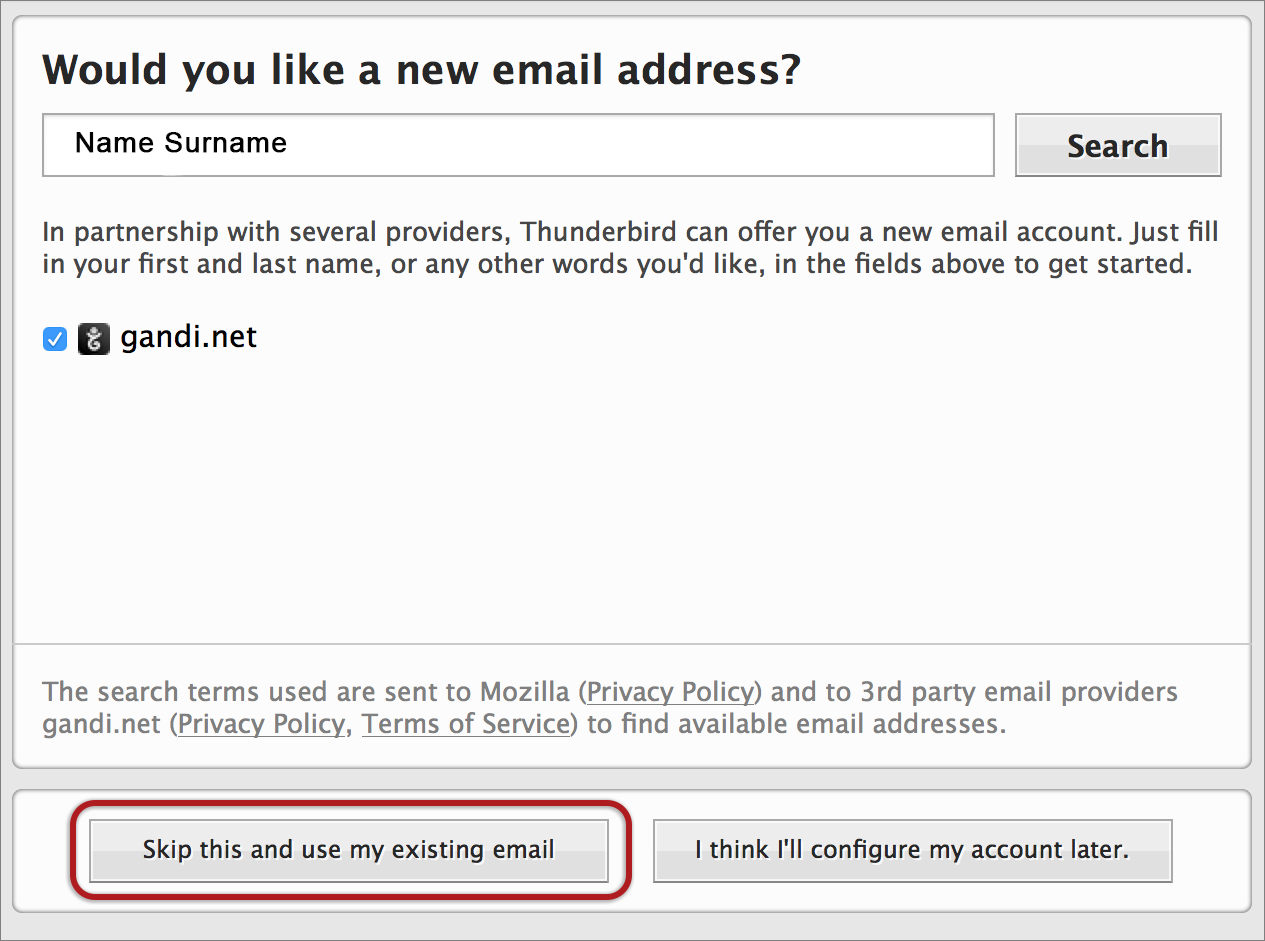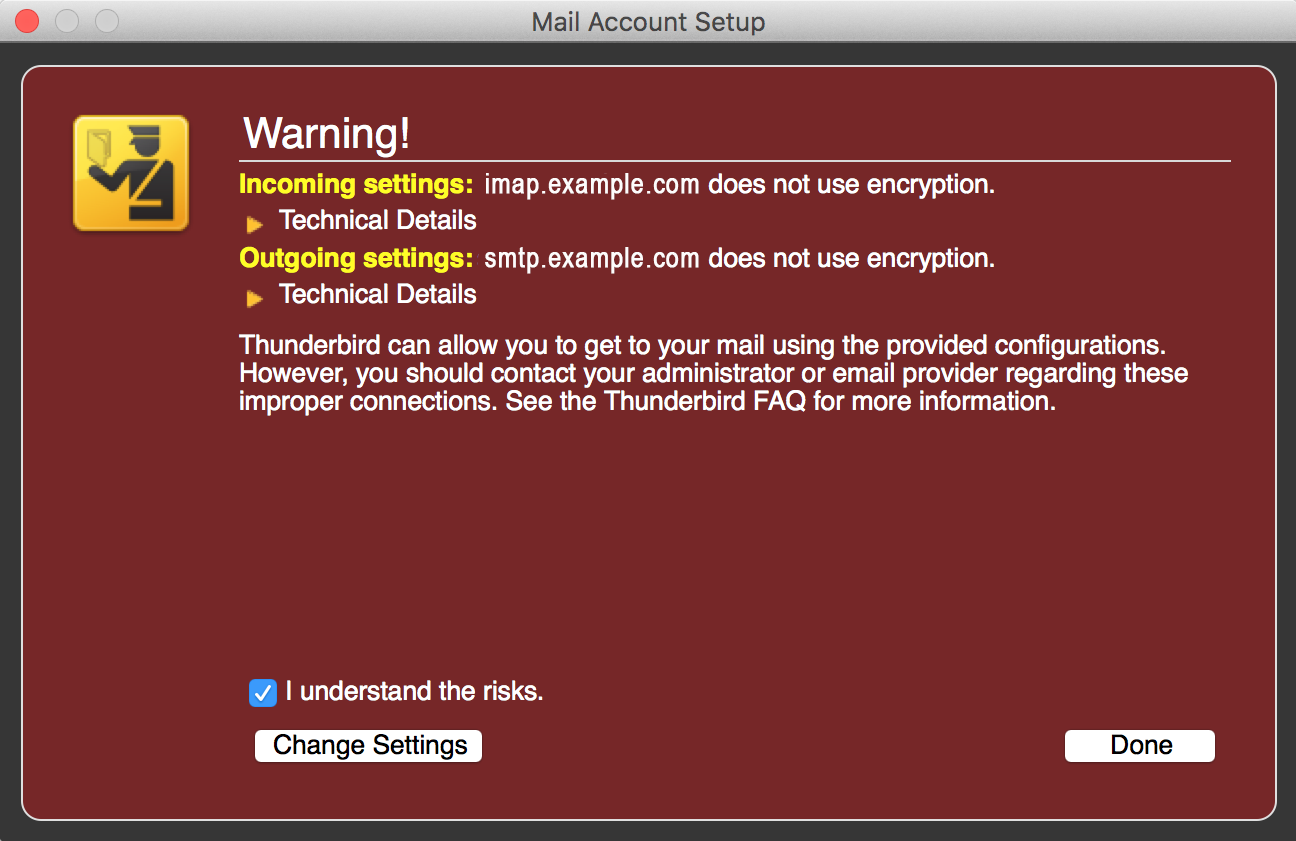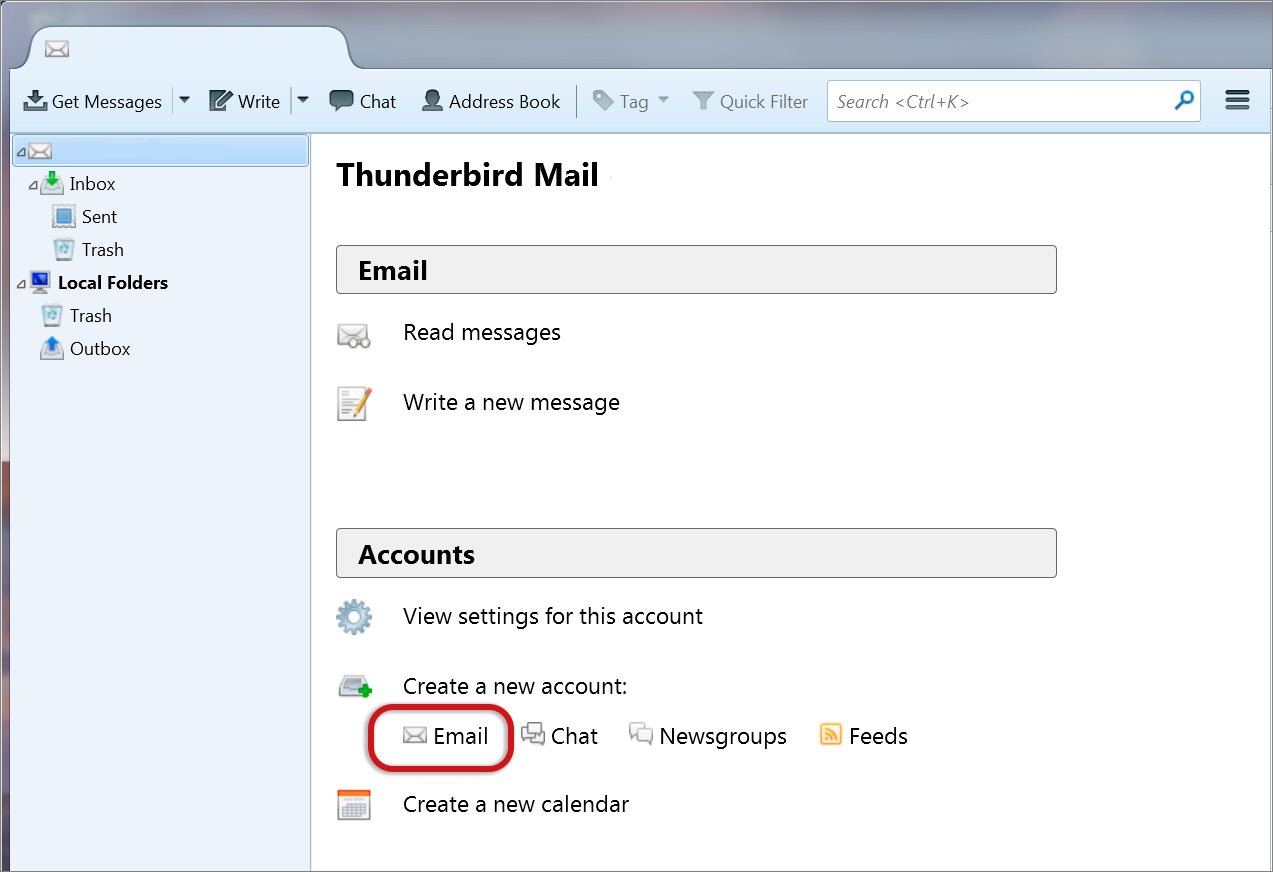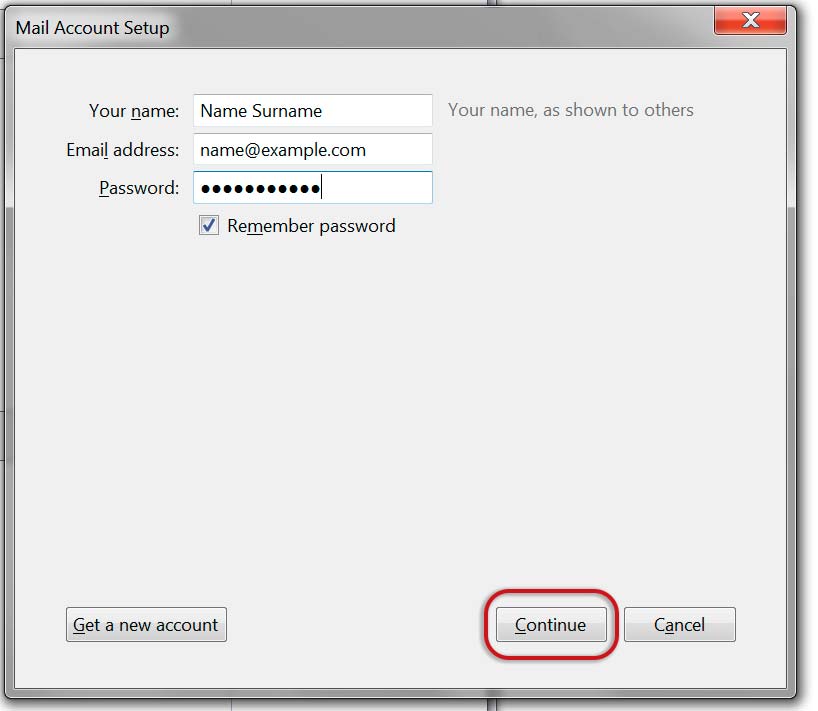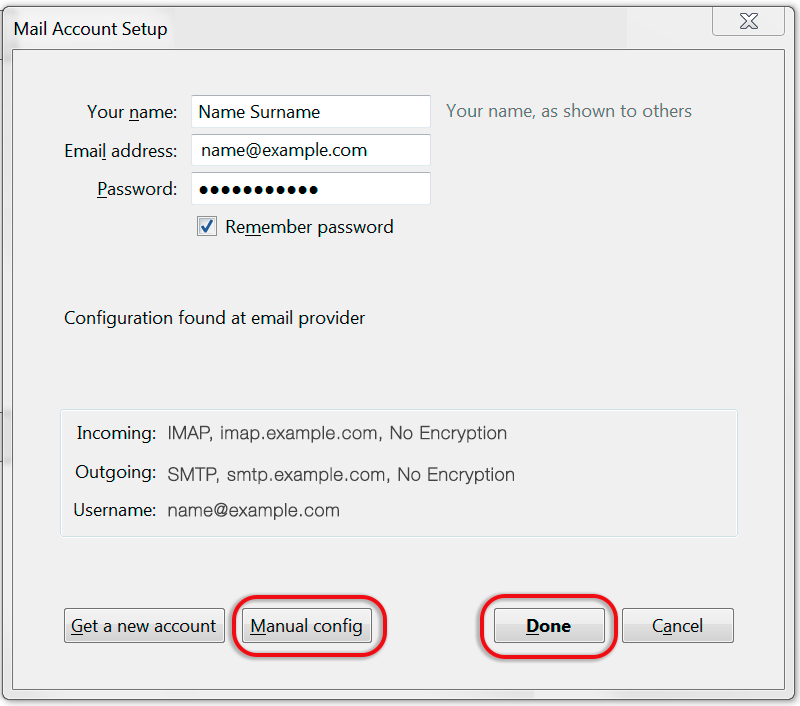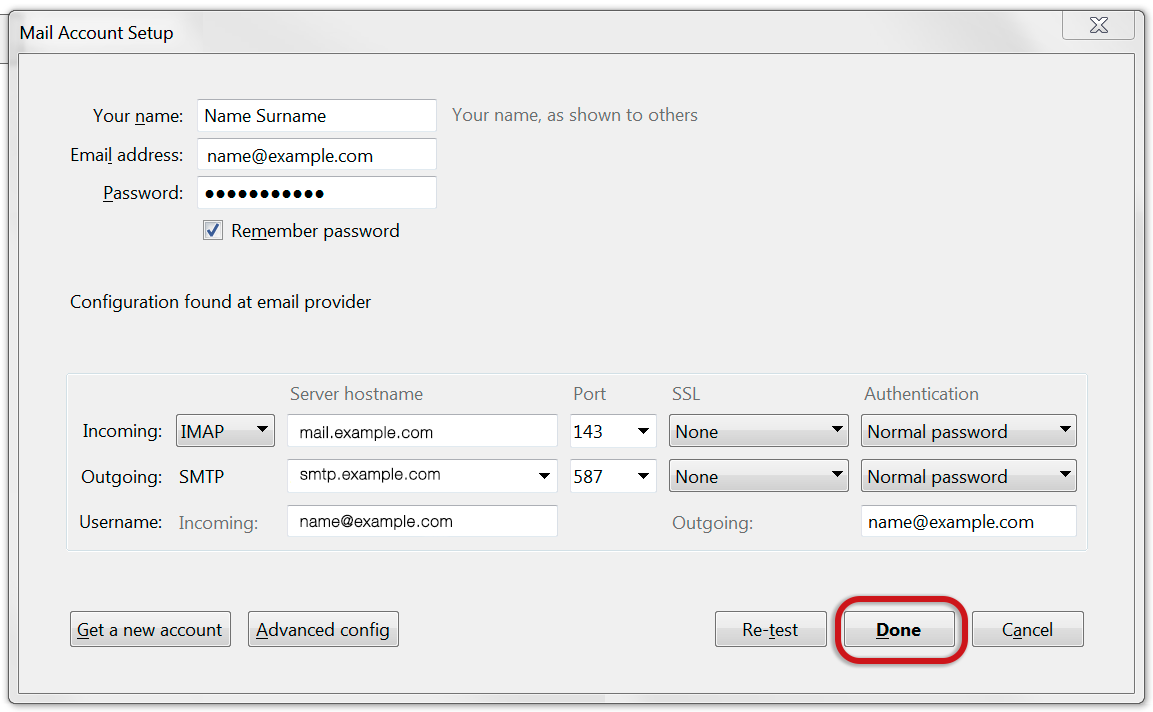How to set up email in Thunderbird
This guide takes you step-by-step through the process of setting up a new email account in Thunderbird. .
Note: This guide defaults to IMAP and No SSL.
Replace example.com with your domain name
♦ Automatic Account configuration
A new email account setup with Thunderbird is quick and easy using Automatic Account configuration.
However, reasons to rather use Manual Configuration are:
- if you prefer POP, as this automatic configuration defaults to IMAP
- Launch Mozilla Thunderbird
- Choose Create a new account > Email
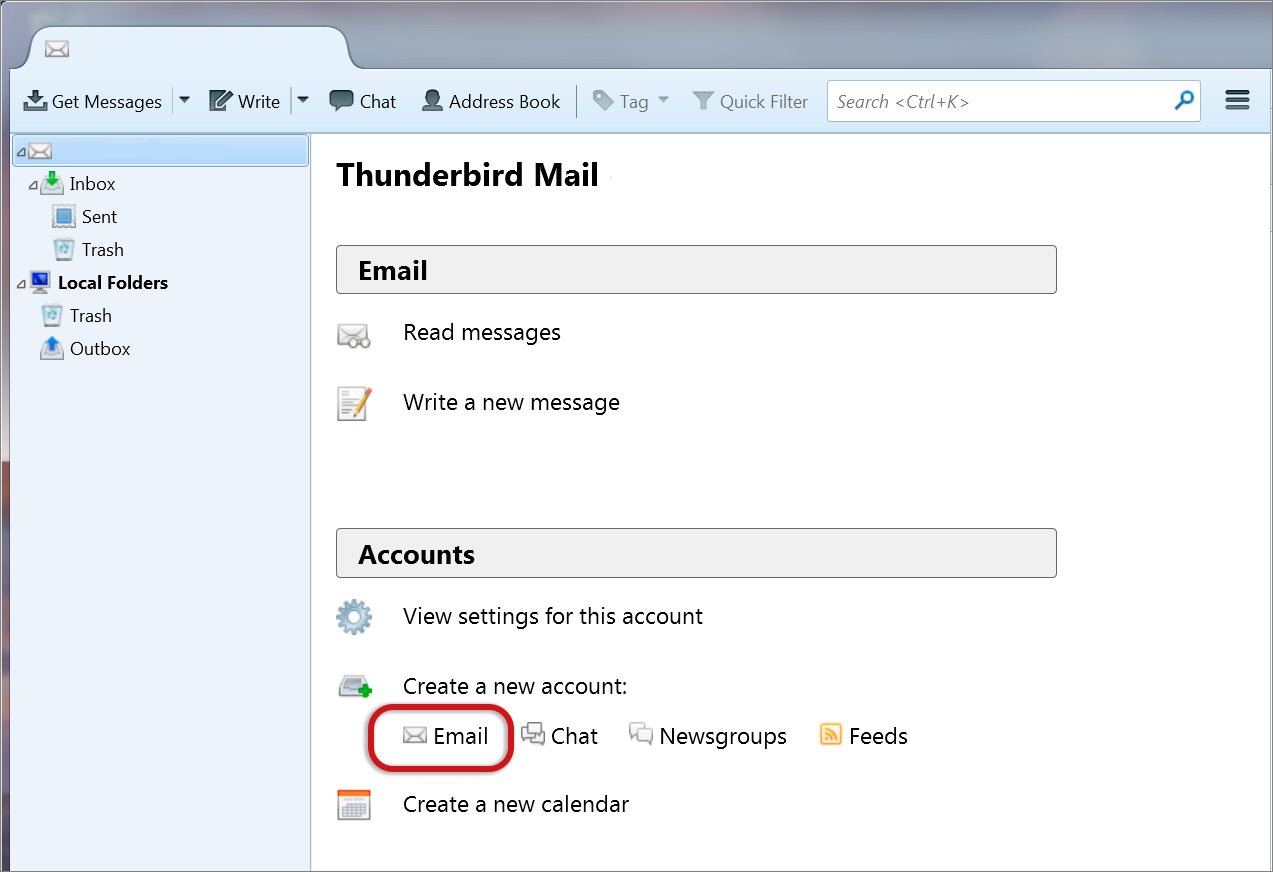
- Choose Skip this and use my existing email
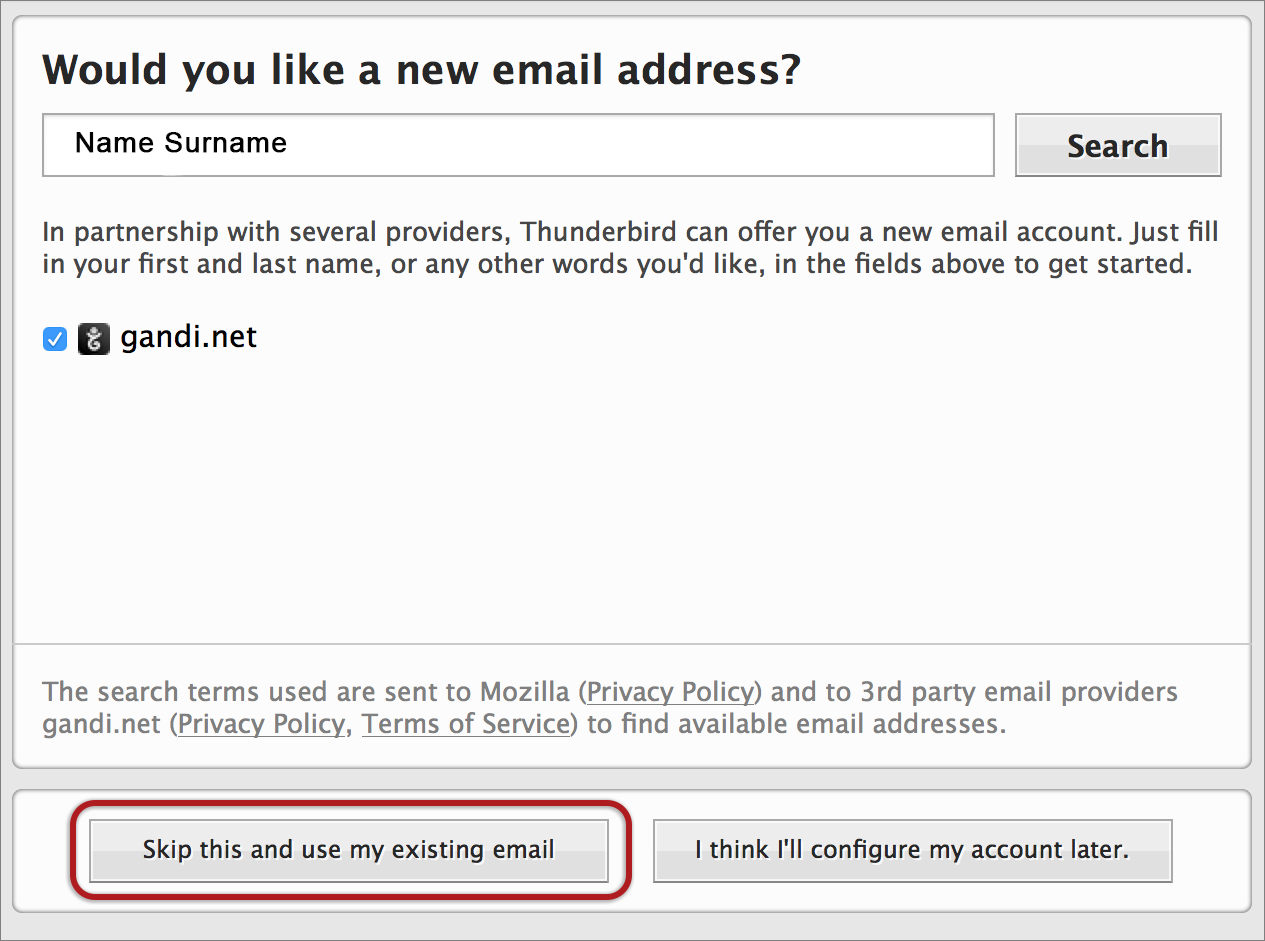
Mail Account Setup
- Enter the following details:
- Your Name (which will appear in the “From” field in your emails)
- Email address
- Password (forgotten passwords can be reset by contacting us at support19@altonsa.co.za)
- > Continue
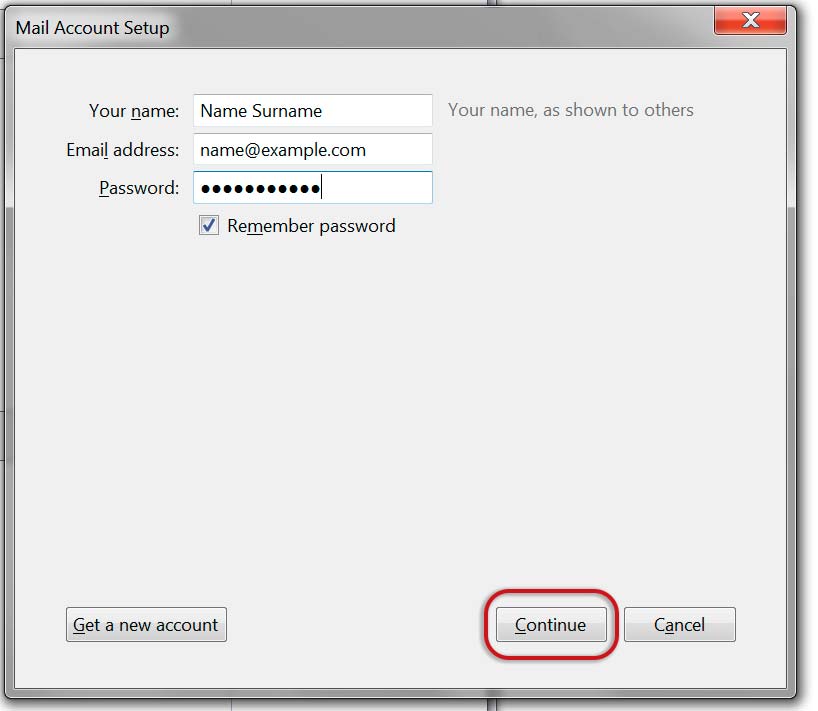
- Thunderbird will now automatically check your email settings. Ignore this warning message, tick and choose Done
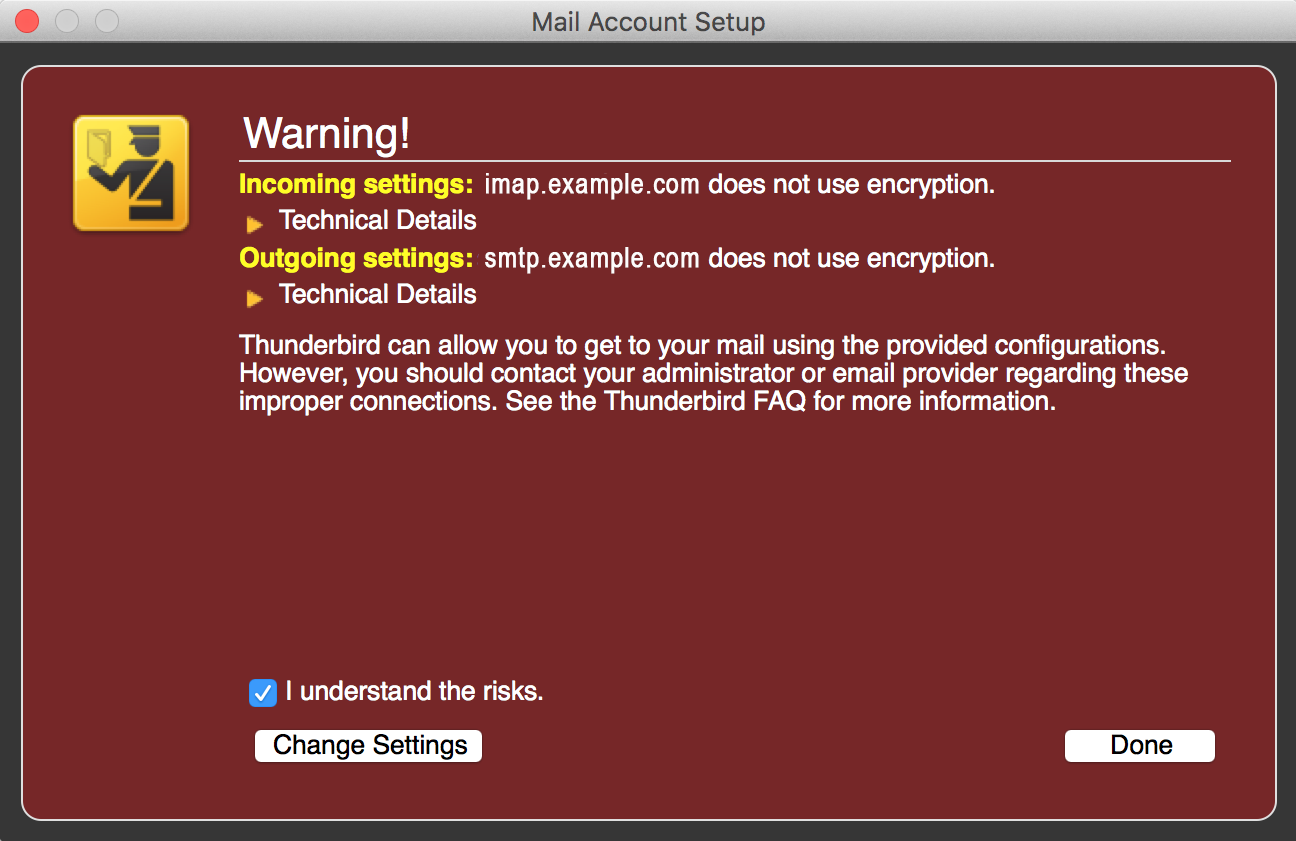
- If your settings are found, then your setup is complete and you can press Done. If your settings are not found, click the Manual config button and continue as below
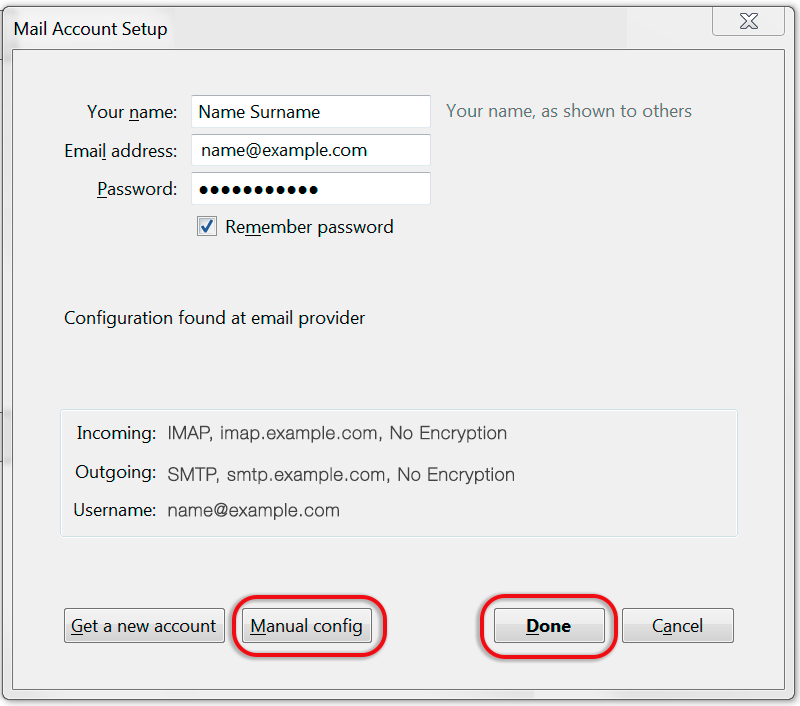
♦ Manual configuration
Follow the Automatic configuration above, and then choose Manual config.
- Ensure that your settings are correct as below (these are the default settings – replacing with your own name and domain).
- Choose POP or IMAP
- IMAP: Incoming port 143, Outgoing 587 (as below)
- POP : Incoming 110, Outgoing 587
- Ensure that the Username is the full email address.
- Forgotten passwords can be reset by contacting us at support19@altonsa.co.za
- SSL is None
- Authentication is Normal password.
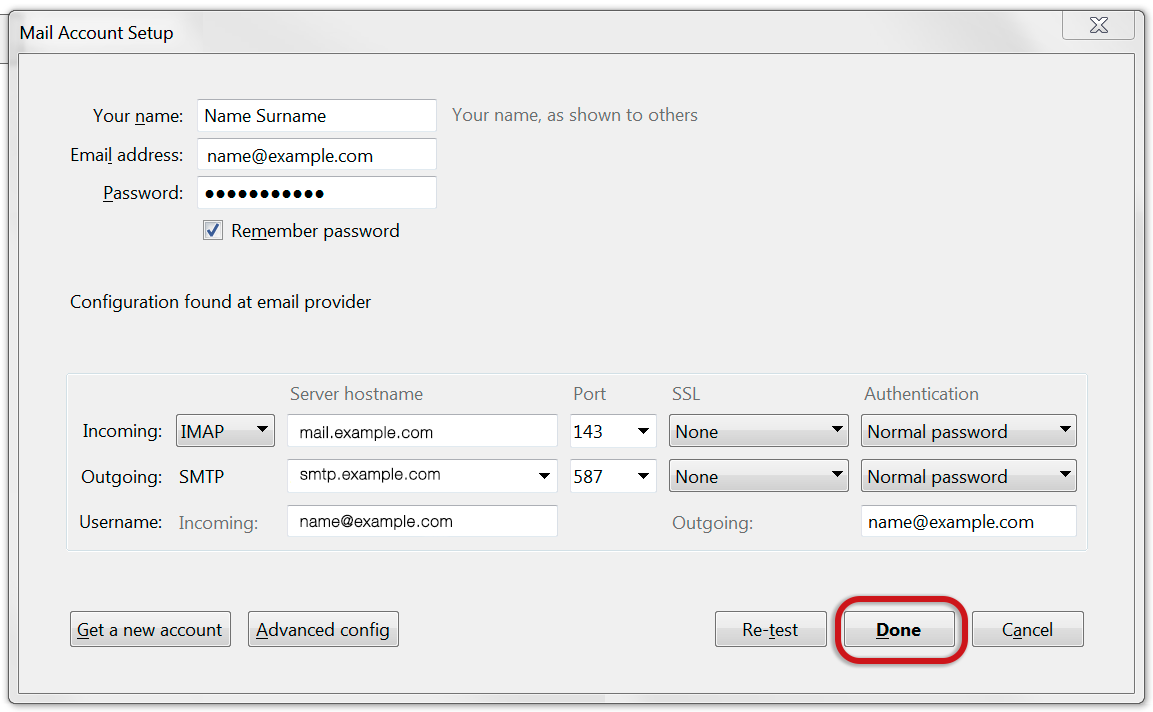
- Click Done. Your email setup is complete.
Email still not working? Contact us at support19@altonsa.co.za