This guide will help you fix errors in the setup of an email account on an iPhone or iPad.
Is this a first time set up? Then use our new email setup guide, rather than this iPhone & iPad mail troubleshooting guide.
This guide uses IMAP and No SSL by default.
Replace example.com with your domain name.
1. Select settings on your home screen.
![]()
2. Select Mail, Contacts, Calendars from the menu:
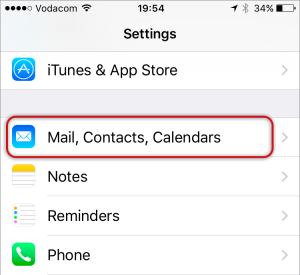
3. Select your account
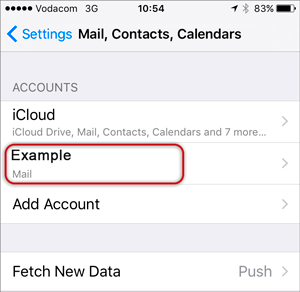
Then
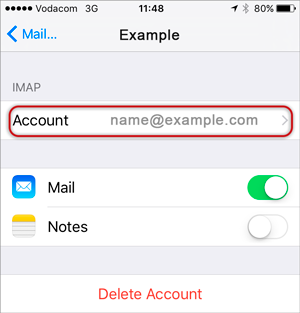
4. Ensure that your Incoming Mail Server settings are correct:
5. Select SMTP
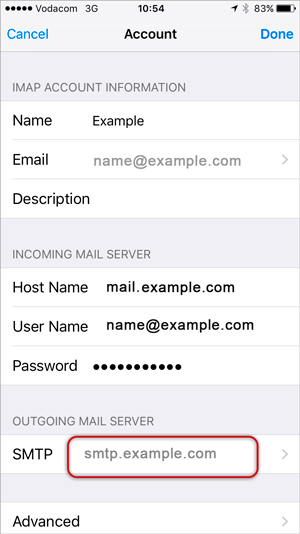
Then
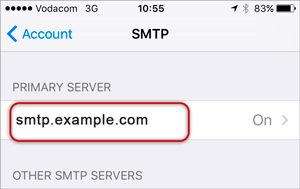
6. Ensure that your Outgoing Mail Server details are correct:
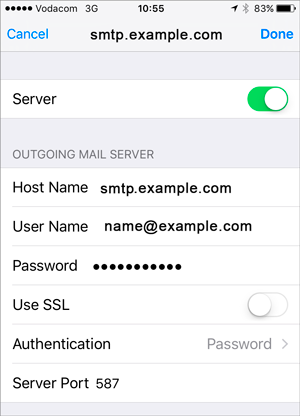
7. Once you have confirmed all your settings are correct, select Done.